How to enable JavaScript in internet explorer
JavaScript is a powerful scripting language that enables developers to add dynamic and interactive elements to their websites. It has become an essential tool in modern web development, allowing for a more engaging and responsive user experience. However, in order to take advantage of these features, you must first enable JavaScript in your web browser.
In this tutorial, we will walk you through the process of enabling JavaScript in one of the most widely used browsers, Internet Explorer (IE). We will also provide some background information about JavaScript, as well as some helpful tips and examples to guide you through your learning journey.
What is JavaScript?
Before diving into the process of enabling JavaScript in Internet Explorer, let's go over some basics about the language itself. JavaScript is a client-side scripting language, meaning it runs on the user's computer, rather than on the server hosting the website. This allows for faster processing and a more responsive user experience, since the browser doesn't need to communicate with the server to execute JavaScript code.
In simpler terms, JavaScript can be thought of as the "action" part of a website. For example, HTML (Hypertext Markup Language) provides the structure and content of the page, CSS (Cascading Style Sheets) controls the look and feel, and JavaScript adds interactivity, such as animations, form validation, and dynamic content.
Why do we need to enable JavaScript?
By default, most modern browsers have JavaScript enabled. However, some users may choose to disable it for security or performance reasons. In Internet Explorer, JavaScript can be disabled or enabled on a per-site basis, or globally for all sites. Enabling JavaScript ensures that you can take advantage of all the powerful features that it has to offer, and that the websites you visit will function as the developers intended.
Now that we have a basic understanding of what JavaScript is and why it's important, let's move on to the process of enabling it in Internet Explorer.
Enabling JavaScript in Internet Explorer
To enable JavaScript in Internet Explorer, follow these steps:
Open Internet Explorer.
Click on the gear icon in the top-right corner of the window. This will open the "Tools" menu.

- From the "Tools" menu, select "Internet Options". This will open the "Internet Options" dialog box.
- In the "Internet Options" dialog box, click on the "Security" tab. This tab allows you to configure security settings for different zones, such as the Internet, Local intranet, Trusted sites, and Restricted sites.

- Click on the "Custom level..." button. This will open the "Security Settings" dialog box for the selected zone.
- In the "Security Settings" dialog box, scroll down to the "Scripting" section. This section contains settings related to scripting languages, such as JavaScript.

- Under the "Active scripting" option, click on the "Enable" radio button. This will enable JavaScript for the selected zone.

Click on the "OK" button to save your changes and close the "Security Settings" dialog box.
Back in the "Internet Options" dialog box, click on the "OK" button to save your changes and close the dialog box.
That's it! You have now enabled JavaScript in Internet Explorer. To test if JavaScript is working correctly, you can visit a website that uses JavaScript, such as this simple JavaScript test page.
JavaScript Example
Now that we've enabled JavaScript in Internet Explorer, let's take a look at a simple example to help illustrate how it can be used to add interactivity to a web page.
Imagine you have a basic HTML page with a button and a text box, like this:
<!DOCTYPE html>
<html>
<head>
<title>JavaScript Example</title>
</head>
<body>
<button id="myButton">Click me!</button>
<p id="outputText">Hello, World!</p>
</body>
</html>
By adding a few lines of JavaScript, we can make the button change the text of the paragraph element when clicked:
document.getElementById("myButton").onclick = function() {
document.getElementById("outputText").innerHTML = "You clicked the button!";
}
In this example, we first use the document.getElementById() method to select the button element with the ID "myButton". We then assign a function to the onclick event of the button, which will be executed when the button is clicked. Inside the function, we again use the document.getElementById() method to select the paragraph element with the ID "outputText", and set its innerHTML property to a new string, "You clicked the button!".
This simple example demonstrates how JavaScript can be used to add interactivity to a web page by responding to user events, such as button clicks.
Conclusion
In this tutorial, we covered the basics of JavaScript, including what it is and why it's important, as well as how to enable it in Internet Explorer. We also provided a simple example to help illustrate how JavaScript can be used to add interactivity to a web page.
As you continue to learn more about programming and web development, you'll discover that JavaScript is an incredibly versatile language with a wide range of applications. Whether you're building a simple personal website or a complex web application, understanding and utilizing JavaScript will be an essential skill in your toolkit.

